How it Works
1
Accessibility Guide
Inline Guide that helps everyone fix accessibility issues.
2
Course Dashboard
Always up-to-date Dashboard with all of your Accessibility Errors across your entire course.
3
My Dashboard
All of your courses Accessibility Data to help you prioritize your efforts.
4
Admin Dashboard
Accessibility Dashboard across entire Canvas instance to track progress over time, find training opportunities and identify successes.
Key Benefits
Easy Adoption
The Accessibility Guide is right next to the save button and includes guidance for beginners making it easy to use.
Simplify Accessibility and Compliance
By giving the accessibility team the data it needs and making it easy for everyone to help, course accessibility becomes possible.
Benefit students
While some accessibility improvements can benefit all students, students with disabilities need accessible courses.
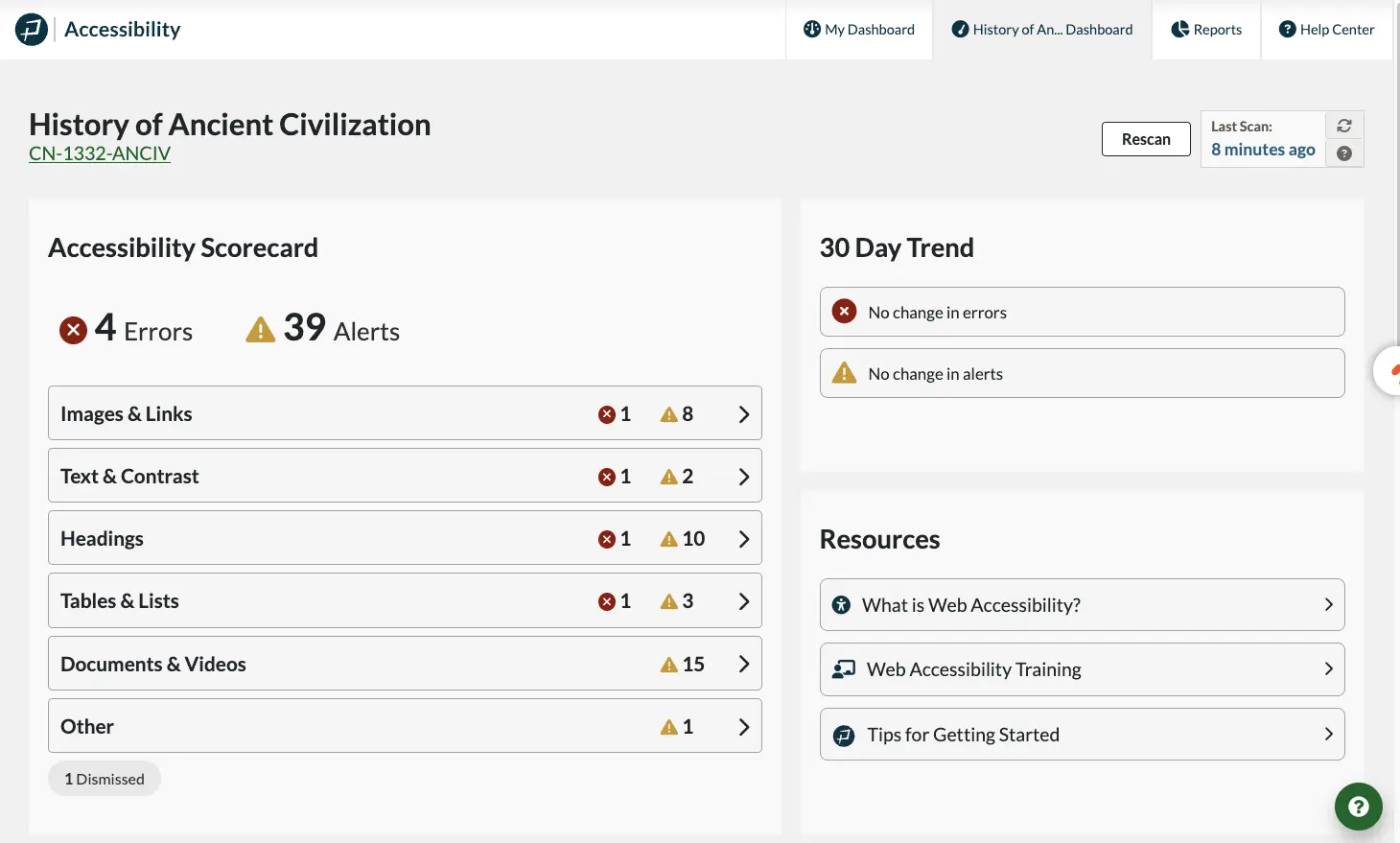
100+ Universities and Colleges trust Pope Tech
Our Canvas Accessibility Dashboards have been used in courses that have served over 1 million k-12 and Higher Ed students.
Let's work together
Onboarding Support
Easy Documentation
Accessibility Training
Accessibility Specialists
Schedule a Demo